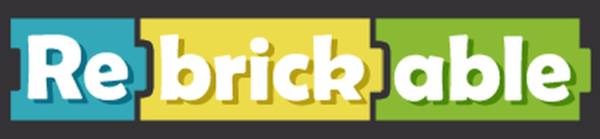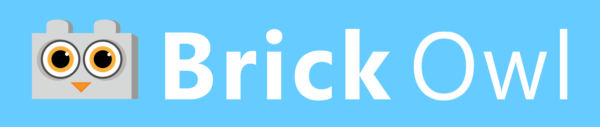Tutorials for Rebrickable, Bricklink or Brick Owl
Do you need some assistance using the files we provide on this website?
On this page you can find help importing a CSV parts list on Rebrickable and creating a wish list on Bricklink or on Brick Owl.
Remember to login
For all these tutorials you need to have or create an account on the platform of your preference. And login before you start following the steps below.
For all these tutorials you need to have or create an account on the platform of your preference. And login before you start following the steps below.
Creating a wish list and buy parts on Bricklink
- Download the wish list from our website.
- Save it on your computer, preferably in a folder where you can easily find it back.
- Browse to the folder with Windows Explorer or Mac Finder.
- Open the file with a text editor program, for example Notepad.
- Select all the content (ctrl+A or cmd+A) and copy it (ctrl+C or cmd+C).
- Open the Bricklink Upload Page.
- And paste the selected content (ctrl+V or cmd+V).
- Click the button 'Create a wish list'.
- Optional: remove the parts you already have.
- See where you can buy (all) the parts you are missing.
Creating a wish list and buy parts on Brick Owl
- Download the wish list from our website.
- Save it on your computer, preferably in a folder where you can easily find it back.
- Browse to the folder with Windows Explorer or Mac Finder.
- Open the file with a text editor program, for example Notepad.
- Select all the content (ctrl+A or cmd+A) and copy it (ctrl+C or cmd+C).
- Open the BrickOwl Import Page.
- And paste the selected content (ctrl+V or cmd+V).
- Click the button 'Create a wish list'.
- Optional: remove the parts you already have.
- See where you can buy (all) the parts you are missing.